Posted By: Aliza William
How to check my Facebook login Devices?
Facebook lets you cross the border and make friends from around the world who share the same interests as you. There are over three billion users of Facebook, making it the favorite social networking site of all time. People use Facebook to share their photos and moments with their loved ones. There are times when one may have used their friend's or cyber cafe's device to log in to their Facebook account to see the updates. In case you forgot to logout and are worried someone can access your account. Do not worry; this article will guide how to find the Facebook login device.
How can I see my FB log in devices?
If you have used a device recently to login to your Facebook account and want to get details. Here is step-by-step guidance for you to check the Facebook login devices:
- Get your smartphone and use the credentials to login to your Facebook account.
- Take your cursor to the three-line dot vertically available at the right corner of the screen, and tap on it.
- Tapping on it will bring the menu in front of you. Scroll to find the settings option.
- It will take you to the account settings options, where you will get password and security as one of the options.
- Now you will get a list where you logged in. tap on see all options.
- You are now enable to see the devices you have logged in and which of them are active right now.
How do I remove a device from my Facebook login?
The users may have used more than one device to login to their Facebook account. Out of those accounts, many you may not be using anymore. Thus, to keep yourself safe from cybercrime and fraud, you must remove those devices. Here is how you can remove a device from the Facebook login list:
- Open your Facebook account and get to the profile picture.
- Your next step is to select Settings and Privacy and then further choose Settings.
- This will take you to an option of Security and login.
- Tap on Edit, which is available next to Save your login info.
- Now, the browser and devices that you want to remove from the login device, select those, and you will be automatically logged out from those devices.
Note: Once you remove the Facebook login, next time, you will have to enter the password and username again to login into your device.
Can you check Facebook login history?
Yes, the users who want to check the login history of their Facebook account can do this. It is possible and straightforward; just follow the steps below:
- Login to your Facebook account and reach the Settings and Privacy menu.
- Tap on Security, choose Security, and login.
- This will show you the most recent login sessions.
- Tap on see more to see your login history.
How do I see my Facebook login details?
To see the Facebook login details, use a device you have used previously and follow the steps shown in the above paragraph.


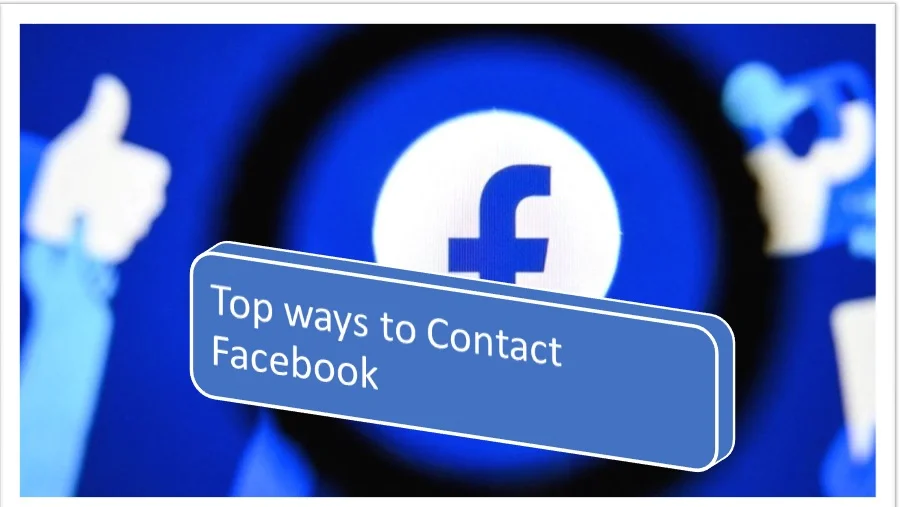

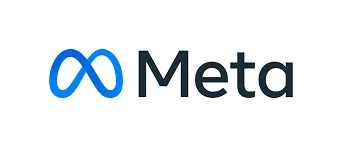
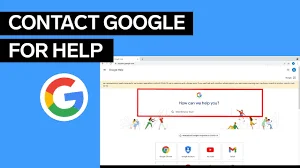
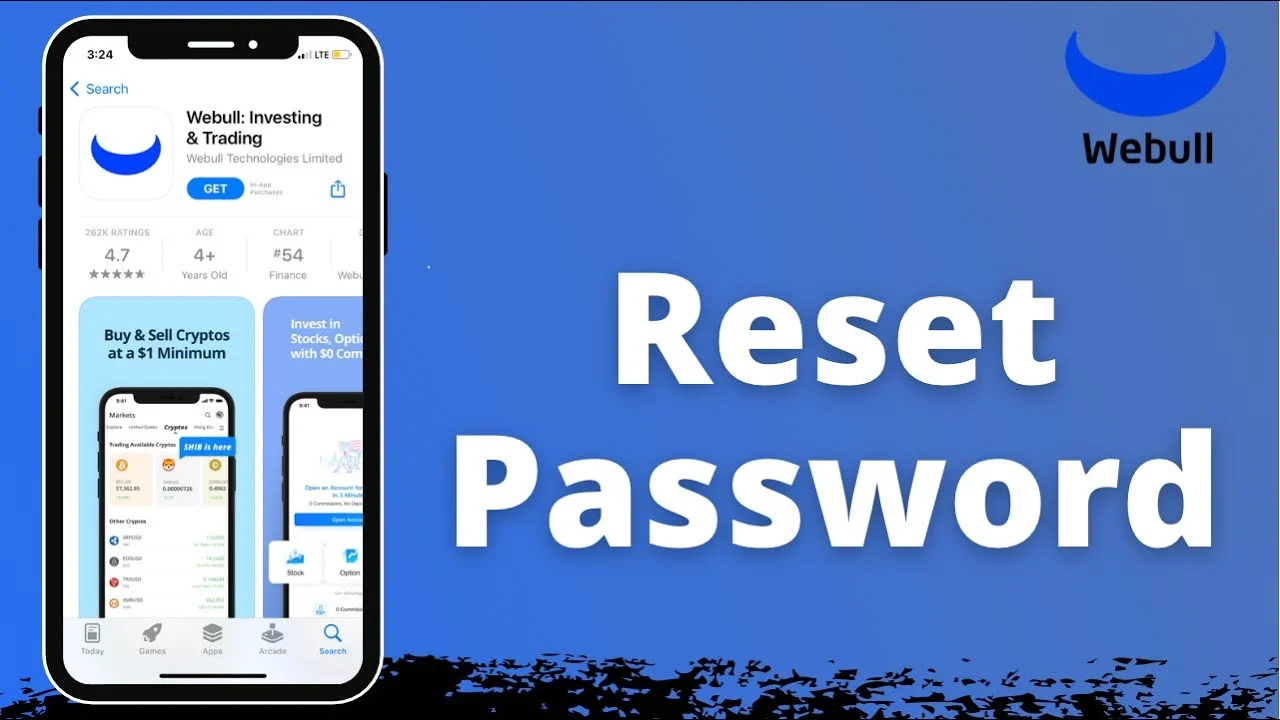
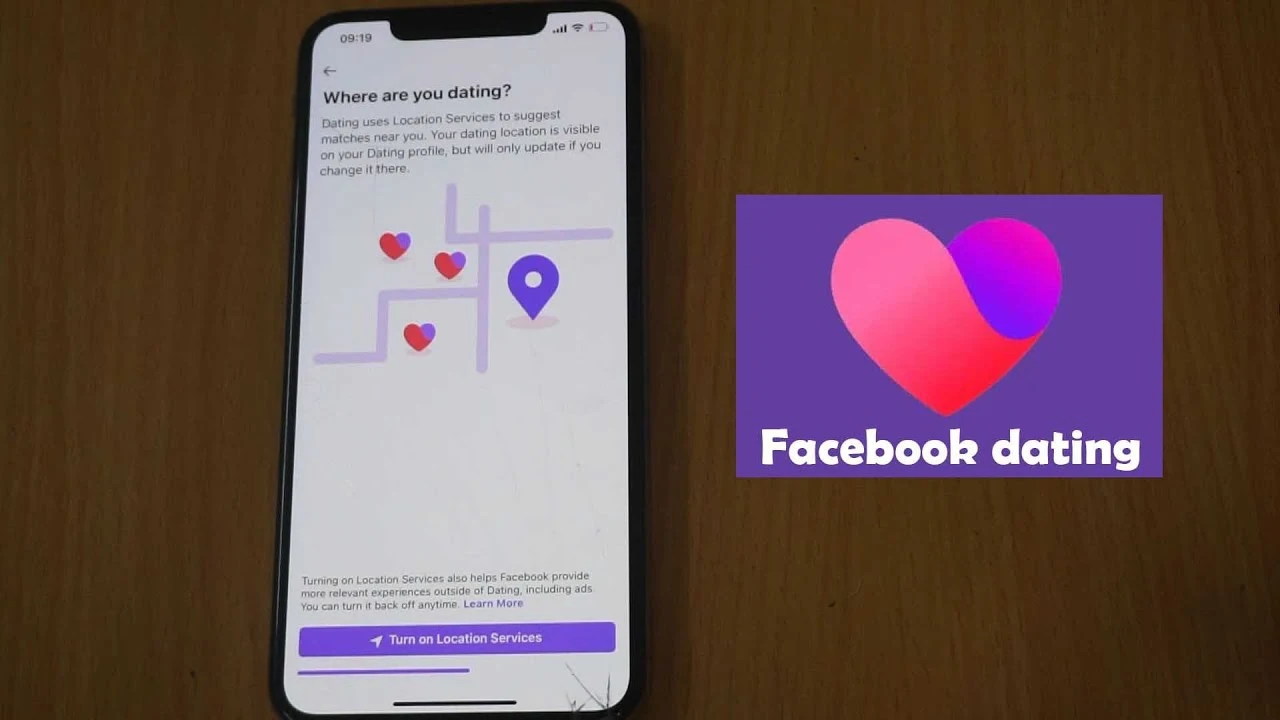
.jpg)